Divi Site Speed Optimization Tips: Boost Your Website’s Speed and Performance
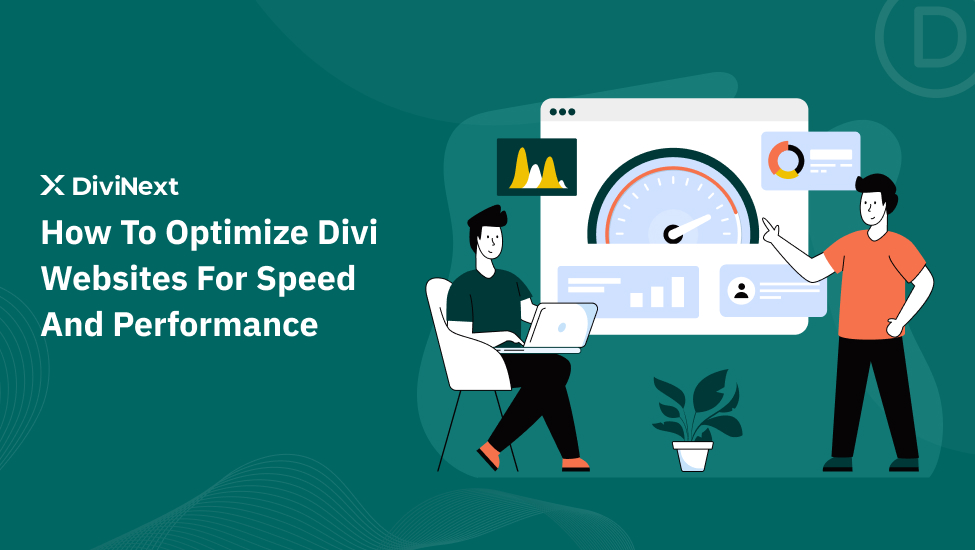
Let’s face it—no one likes a slow website. Whether you’re running an online store or a blog, if your site is crawling instead of speeding, you’re losing visitors—and potential customers. A sluggish site leads to higher bounce rates, lower conversions, and an overall frustrated audience. Plus, search engines like Google prioritize fast websites when ranking pages.
The good news? You can fix this! Divi site speed optimization doesn’t have to be complicated. With a few simple tweaks and performance tips, you can achieve faster load times, a happier audience, and a boost in SEO rankings.
Ready to make your site lightning-fast? Let’s dive into actionable strategies to get your Divi website running smoothly and efficiently.
How Fast Is Divi? A Deep Dive into Divi Site Speed Optimization and Performance
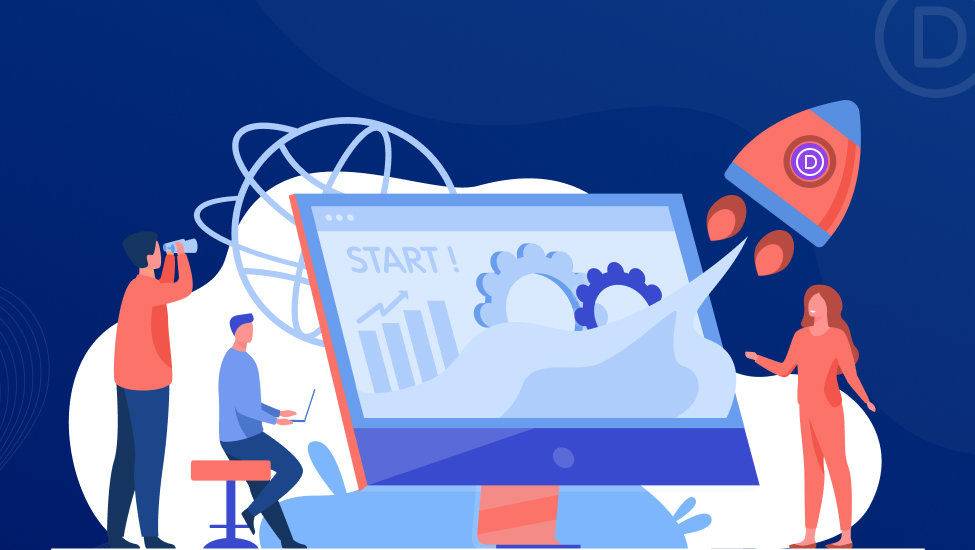
When it comes to website builders, speed is key to user experience, SEO, and performance. Divi delivers a mobile load time of 2.6 seconds, an excellent result for most websites.
Divi scores 84/100 on Google’s Lighthouse, a solid performance grade considering the complexity of its animations, layouts, and modules. These features often create heavier pages than simpler builders.
Divi maintains speed with built-in optimization features and regular updates. It allows you to create stunning websites with advanced functionality while keeping load times fast—a perfect blend of design and performance.
Slow Loading Divi Site? Boost Your Performance with These Proven Divi Performance Tips!
Say goodbye to slow loading times and hello to a blazing-fast Divi site! Unleash these proven tips to supercharge your website’s performance and leave lag behind.
1. Minify CSS and JavaScript Files
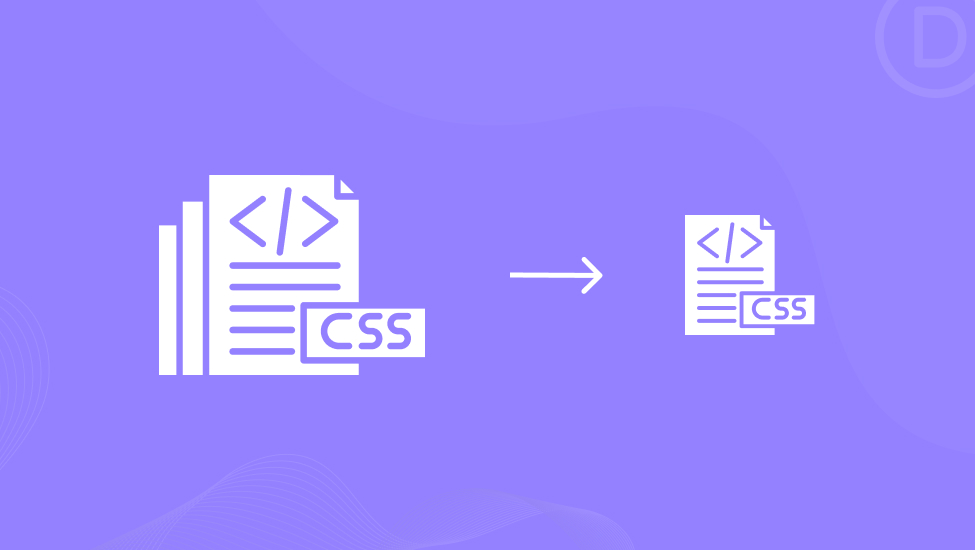
Minifying CSS and JavaScript files reduces the file size by removing unnecessary characters, such as spaces and comments, which can result in faster page loads. Divi already minifies its core files, but third-party plugins like WP Rocket can also help optimize these files further. Be cautious when minifying JavaScript as it may cause conflicts with other plugins, so always test thoroughly after enabling this option.
2. Enable GZIP Compression
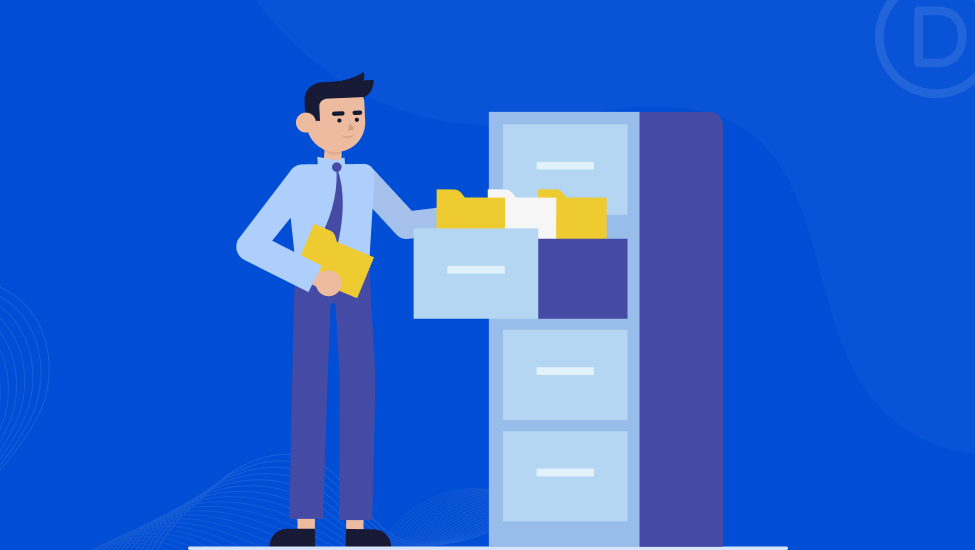
GZIP compression reduces the size of files sent from the server to the browser, significantly speeding up loading times. Divi benefits greatly from GZIP compression, especially with larger files like CSS, JavaScript, and HTML. Many hosting providers automatically enable GZIP compression, but you can also set it manually through your server’s .htaccess file. This simple optimization can improve loading times by up to 70%.
3. Optimize Images for the Web
Large, unoptimized images can drastically slow down your Divi website. Reducing image file sizes without compromising quality is essential for improving performance.
- Use the Right File Types:
- JPG for photographs.
- PNG for images that require transparency.
- SVG for logos, icons, and vector images.
- Resize and Crop: Ensure images are not larger than necessary. For example, a logo should not exceed the required dimensions.
- Image Compression: Compress images using tools like TinyPNG, Compressor.io, or plugins such as Imagify and Smush to reduce file sizes without sacrificing quality.
Divi’s native SRCSET support ensures that responsive images are served in the right size for different devices, contributing to faster load times on mobile and tablets.
4. Optimize Videos
Videos can significantly affect website speed, especially when hosted locally. To optimize videos:
- Use Third-Party Hosting: Host videos on platforms like YouTube or Vimeo to reduce server load. Divi’s Video Module allows easy embedding of externally hosted videos.
- Reduce Video Size: For self-hosted videos, use tools like Handbrake to compress video files for faster loading.
By offloading videos to a dedicated platform or compressing them properly, you’ll reduce the strain on your server and improve the overall performance of your Divi site.
5. Use Divi Presets for Efficient Styling
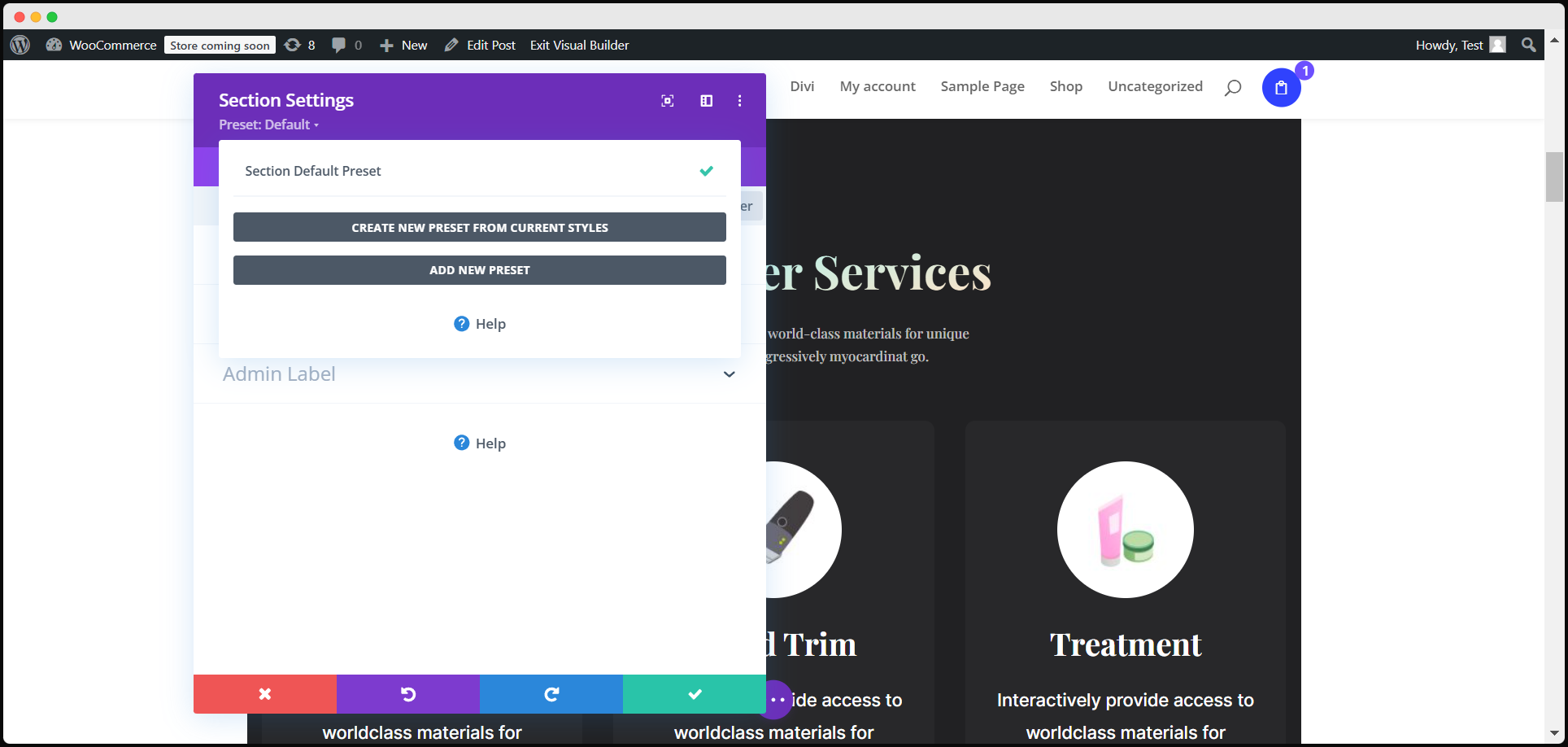
Divi’s Presets allow you to apply a set of styles across multiple elements. This reduces the amount of CSS that needs to be loaded on your website, leading to faster page rendering. Use global presets for colors, fonts, and styles to minimize redundant CSS.
6. Limit the Use of Modules
Divi’s dynamic framework processes each module and its associated CSS. To keep performance in check, limit the number of different modules used per page. For example, if you need to use a text module, rather than downloading Divi Essential, go for DiviNext Text. This will prevent Divi from loading additional styles and scripts, thus improving site speed. *disable
7. Optimize Above-the-Fold Content
The first content that a user sees should load quickly to give the impression of a fast website. Critical CSS in Divi optimizes the CSS for above-the-fold content, ensuring that the first viewable part of your page loads quickly while other elements load afterward. This is crucial for improving First Contentful Paint (FCP) and Time to Interactive (TTI) metrics.
8. Be Smart with Animations
While animations can enhance the user experience, they can also add extra loading time if used excessively. Limit the use of Motion Effects and CSS Animations to ensure that Divi doesn’t have to load unnecessary JS and CSS files. Opt for simple animations across the page to reduce the impact on page load times.
9. Remove Unnecessary Plugins
While plugins can add valuable features, excessive or poorly coded plugins can slow down your Divi site. Be selective about the plugins you install and remove any unused or outdated plugins. Make sure to test the performance of your website before and after adding or removing plugins. To get lightweight features without sacrificing performance you can use DiviNext Popup Pro or Divi Essential too.
10. Conduct Regular Speed Tests
Regular speed testing helps you identify performance bottlenecks and areas for improvement. Use tools like GTMetrix, Google PageSpeed Insights, or Chrome Dev Tools to analyze your Divi website’s load time and performance. These tools will provide actionable insights and recommendations to optimize your website.
11. Use Caching for Faster Loading
Caching improves website performance by storing copies of files in the browser so that users don’t have to re-download them every time they visit. Use caching plugins like W3 Total Cache or WP Rocket to store static versions of your pages and reduce server load, especially for repeat visitors.
12. Utilize Content Delivery Networks (CDNs)
A CDN distributes your website’s static content (images, CSS, JS) across multiple servers worldwide, making it faster for users from different locations to access your website. Divi websites can benefit from integrating CDNs like Cloudflare or SiteGround to enhance page load speed, especially for global audiences.
13. Clear Static CSS File Generation
To ensure the finest speed on your Divi website, keep your Static CSS File Generation clear. From the dashboard, click Theme Options and from the Builder disable Static CSS File Generation. To clear the cache, Enable it and clear it by clicking the Clear option.
Hold up… We’ve got some game-changing Speed & Performance Optimization Tips for WordPress too!
Ready to boost your WordPress site? Testing with tools like Google PageSpeed Insights or GTmetrix is just the start—check out our proven tips for serious speed upgrades!
1. Limit or Disable Post Revisions
WordPress automatically saves revisions of your posts, which can accumulate over time and bloat your database. This unnecessary data can slow down your site. By limiting the number of revisions WordPress stores, you can free up valuable database space. To do this, add the following code to your wp-config.php file:
php
Copy code
define( ‘WP_POST_REVISIONS’, 4 );
This limits post revisions to 4. You can adjust the number or set it to 0 to disable revisions altogether (though this is not recommended without a backup solution).
2. Avoid Redirects
While redirects are sometimes necessary (for example, when moving content or restructuring your site), they can impact performance, especially when there are redirect chains. Each redirect adds extra load time. To minimize redirects, try to optimize your site architecture early on to avoid unnecessary redirects, and make sure they’re set up correctly to minimize their impact on load times.
3. Turn Off Pingbacks and Trackbacks
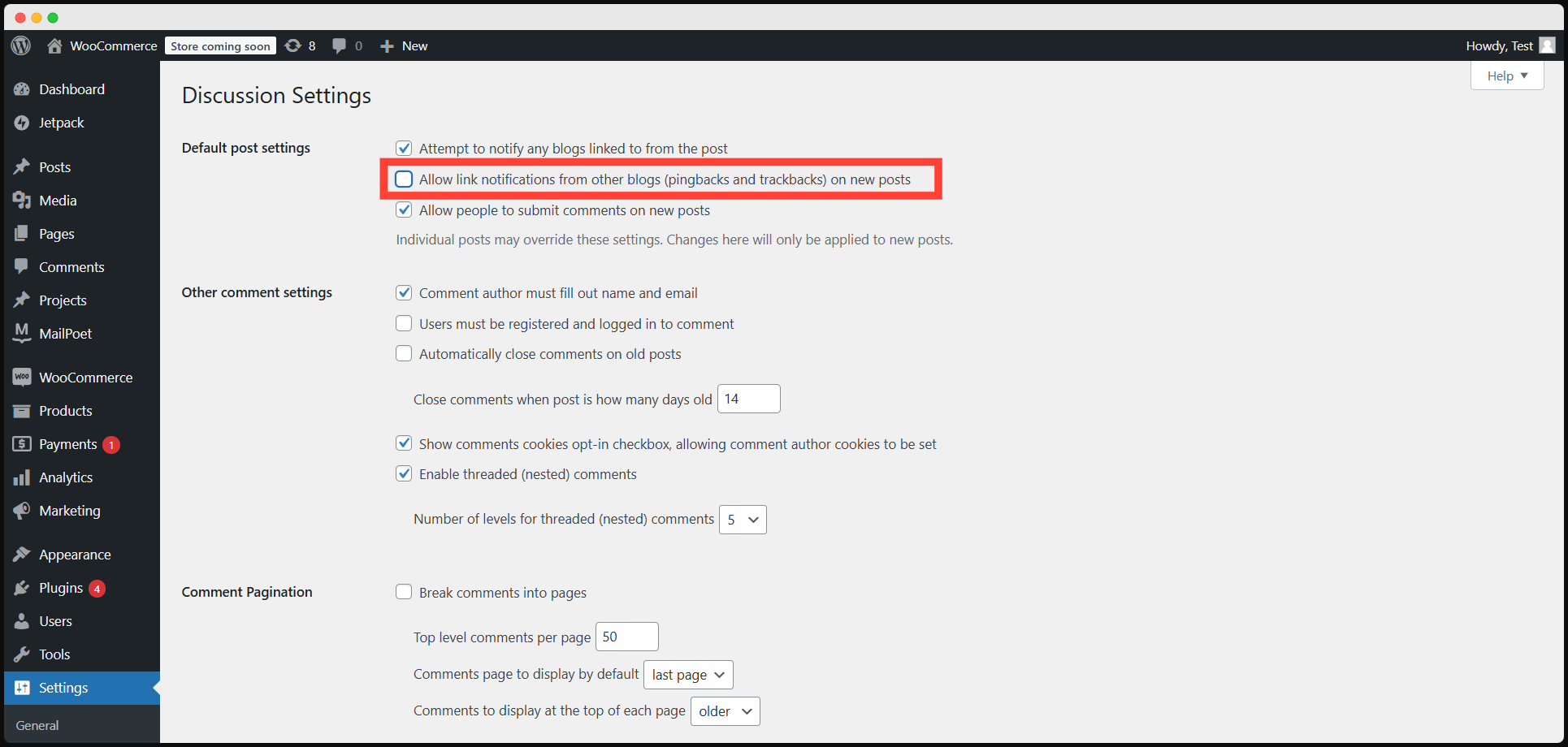
Pingbacks and trackbacks are used to alert other websites when you link to them, but they consume server resources and can open the door for spam and DDoS attacks. To disable these features, navigate to Settings > Discussion in your WordPress dashboard and uncheck the options for notifying links and allowing link notifications.
4. Limit External Scripts
External scripts like Google Analytics, third-party advertising networks, and social media embeds can slow down your site if they’re not optimized. While these tools are often necessary, be mindful of how many external scripts you’re using, as each one adds an additional HTTP request that can increase load times. Limit the use of unnecessary third-party scripts to improve overall performance.
5. Prevent Hotlinking
Hotlinking occurs when another website uses your resources (like images) without hosting them on their server, which can impact your site’s bandwidth and performance. To prevent hotlinking, add the following code to your .htaccess file:
apache
Copy code
RewriteEngine on
RewriteCond %{HTTP_REFERER} !^https?://(www\.)?yourdomain\.com [NC]
RewriteRule \.(jpg|jpeg|png|gif|bmp|tiff)$ – [F]
This code prevents other websites from hotlinking your images and other media, saving bandwidth and improving site speed.
6. Schedule Tasks for Low-Traffic Periods
WordPress allows you to automate background tasks like backups, security scans, and updates. To avoid overwhelming your server during peak traffic times, schedule these tasks for low-traffic periods. By doing so, you can ensure these processes don’t slow down the user experience.
7. Split Long Posts into Multiple Parts
Lengthy blog posts with lots of images or dynamic content can lead to slower load times. Consider breaking up long posts into multiple pages. This not only improves load times but also enhances readability. WordPress makes it easy to split posts by using the <!–nextpage–> tag, which divides content into pages.
8. Paginate Comments
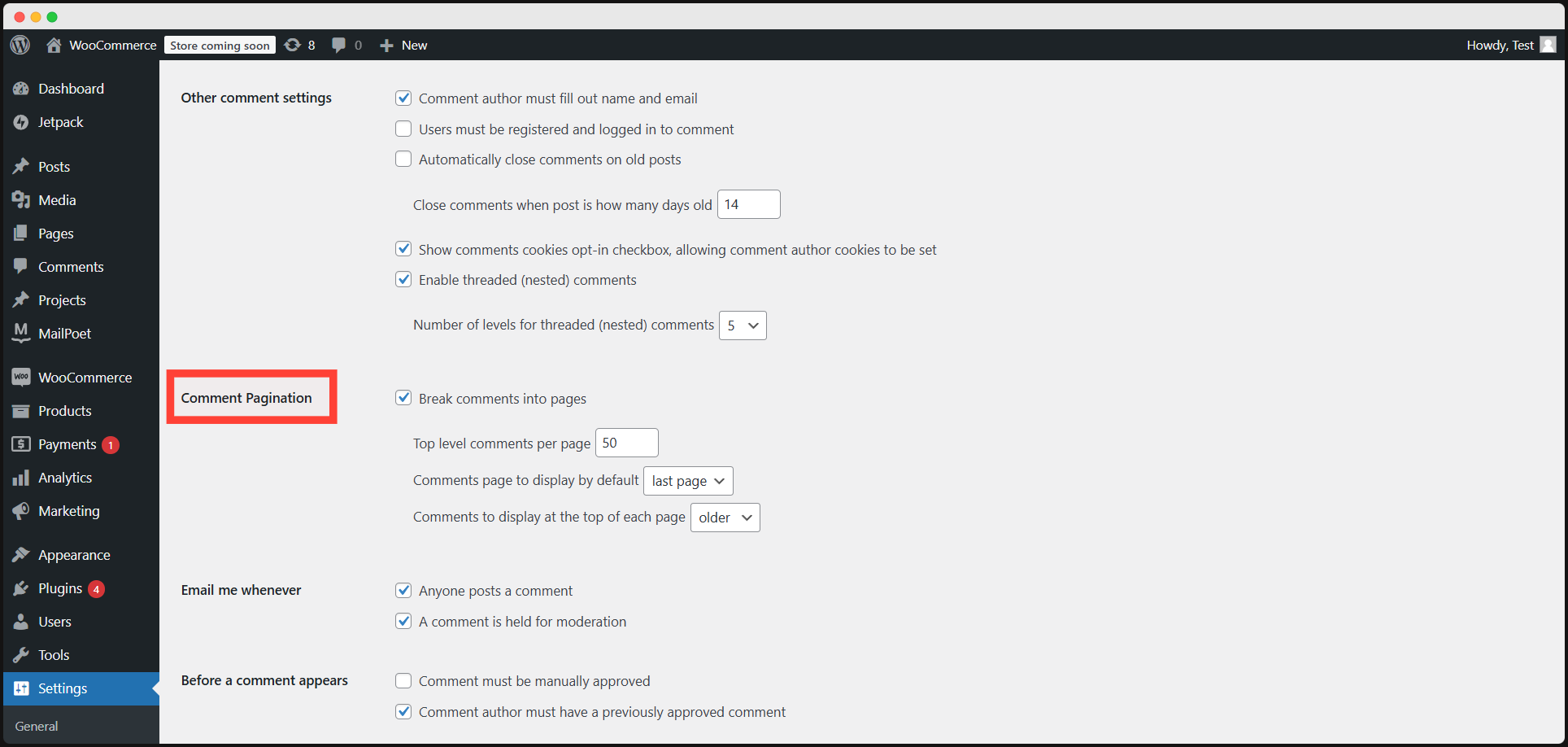
If your blog post has an active comment section, it can contribute to slower load times, especially if there are hundreds of comments. Paginate the comment section to split it across multiple pages. This reduces the amount of content WordPress needs to load when someone visits a post.
To paginate comments, go to Settings > Discussion, and check the box next to “Break comments into pages.” You can customize how many comments displayed per page.
9. Minimize HTTP Requests
Every time a page loads, it sends requests to the server for various resources like images, scripts, and stylesheets. The more requests made, the longer the page takes to load. To reduce HTTP requests, combine CSS and JavaScript files where possible, and avoid loading unnecessary resources.
Wrap-up
Optimizing your Divi website for speed isn’t just about boosting performance—it’s about creating a seamless, engaging experience that keeps visitors hooked. Every millisecond matters when it comes to user satisfaction, conversion rates, and SEO rankings. By applying these Divi site speed optimization strategies, you’ll elevate your site’s performance, enhance load times, and leave a lasting impression on your audience.
Don’t forget to test regularly with tools like GTMetrix and Google PageSpeed Insights to ensure you’re always moving towards a lightning-fast site. Get ready to see your engagement, rankings, and conversions soar!
Frequently Asked Questions on Divi Websites Speed and Performance
Why is site speed important for a Divi website?
Site speed impacts user experience, SEO rankings, and conversion rates. A fast Divi website ensures visitors stay engaged and improves your search engine visibility.
What built-in speed optimization features does Divi offer?
Divi includes features like deferred CSS and JavaScript, dynamic module framework, minimized CSS output, and improved caching, all designed to boost site performance.
Can a content-heavy Divi site still load quickly?
Yes! With proper optimization—such as image compression, minifying files, and leveraging Divi’s speed features—you can achieve excellent load times even for content-rich sites.
What tools can I use to test my Divi site’s speed?
Tools like Google PageSpeed Insights, GTmetrix, Pingdom, and Chrome DevTools are great for analyzing performance and identifying areas for improvement.
How often should I optimize my Divi website for speed?
Regularly! Run speed tests and check for updates or performance issues after adding new content, installing plugins, or making significant design changes.